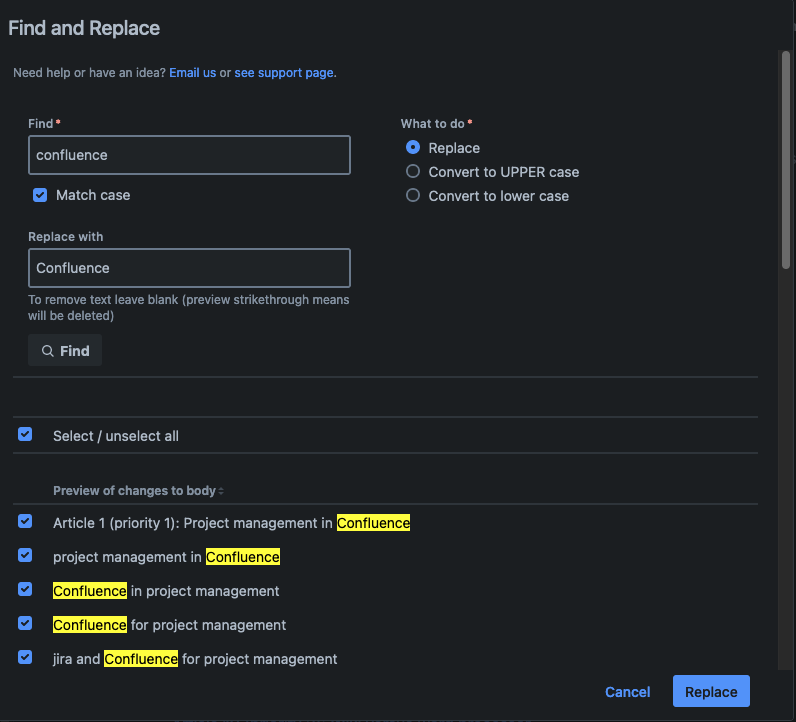Use cases
Use case 1: outdated documentation
Problem
A new version of an application was followed by an increase in support tickets. It was soon discovered that the increase was due to outdated documentation pages.
The name of the button ‘Submit’ was changed to ‘Save’ in the new version of the app, but the name was not updated on all documentation pages.
How Find and Replace helped
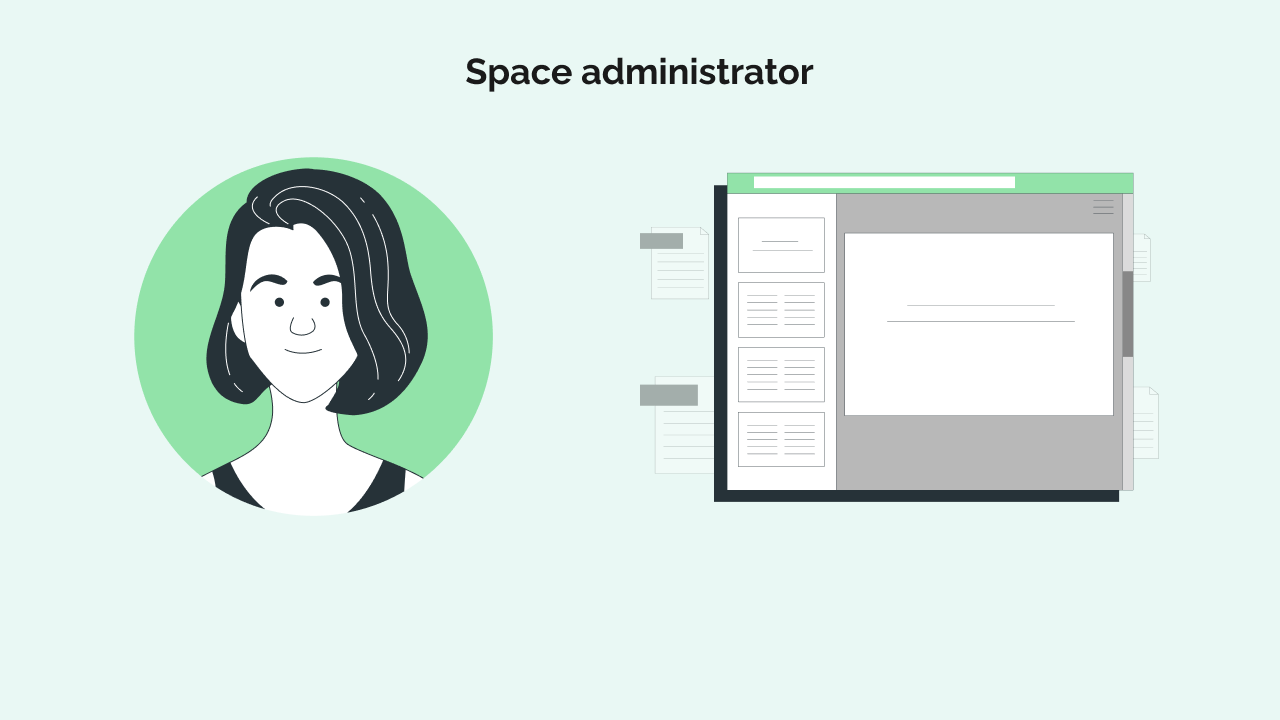

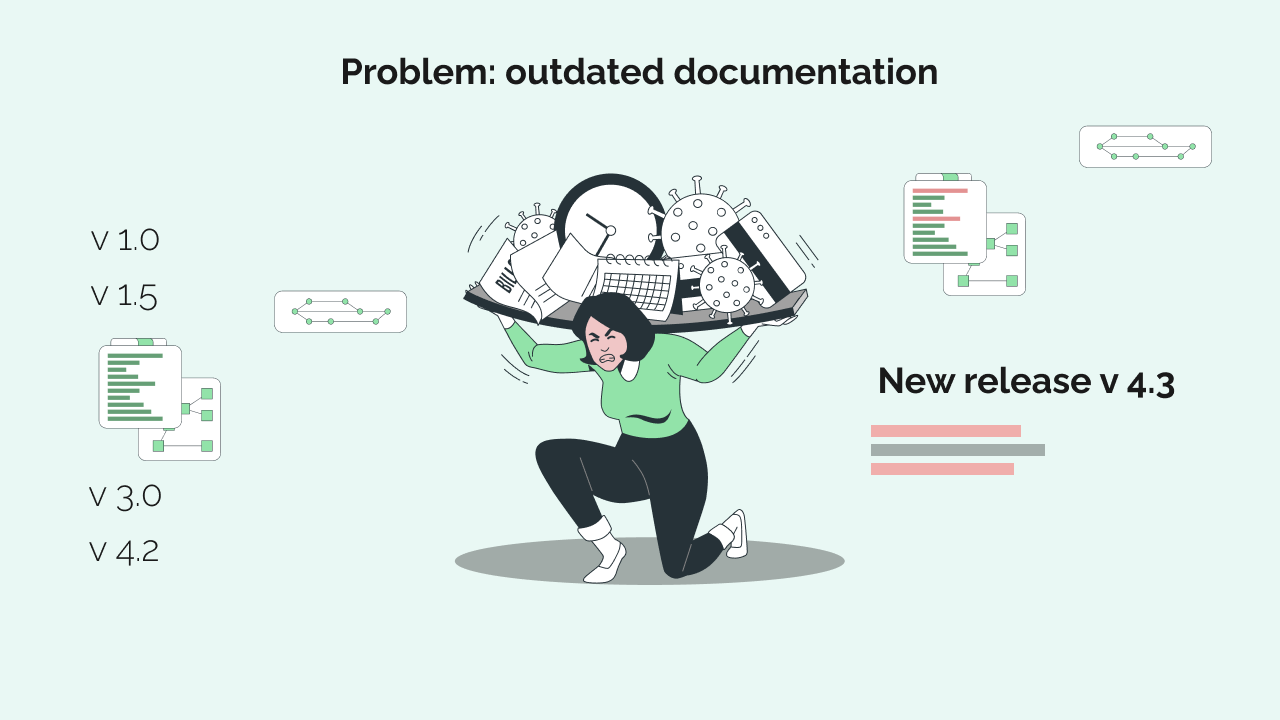


The space administrator wanted to replace across the entire space so the defaults are used.

The button name ‘Submit’ needed to change to ‘Save’. Since their buttons always start with a capital letter ‘Match case’ is checked.

No pages were deselected as the match case option avoided unwanted results.

Use case 2: corporate rebranding
Problem
A corporate rebranding led to a change in the main tagline. The tagline is referenced across hundreds of pages in their marketing Confluence space. Manually updating this information is prone to error and is time-consuming.
How Find and Replace helped
Find old tagline
Entered the old tagline in find field and the new tagline in the replace field.
The preview showed that the term occurs on 53 pages. 12 pages were need to be checked as some uses of the old tagline need to stay.
The marketing specialist opened the link to each of the 12 pages to determine if the tagline should stay the same or change.
7 pages were deselected in the preview.
46 pages pages were updated.
Old tagline searched without match case
The tagline is sentence case but in the past mistakes have been make. Find and replace was used to ensure that any incorrect occurrences of the old tagline did not exist. None we found.
Old tagline with spelling mistakes
A colleague suggested searching the two versions of the old tagline with mistakes she has seen in the past. As a result one error was found. To correct this the old tagline with the mistake was entered in the find field and replaced with the new tagline.
Use case 3: regulatory compliance
Problem
Government legislation changed which impacted this insurance company. Insurance is a regulated industry were abiding by government rules is crucial.
The company has a Confluence space dedicated to compliance policies used by staff to advise clients. If staff use outdated rules he company could be sued or have the regulatory body investigate. Documentation changes need to timely and accurate.
How Find and Replace for Confluence by Easy Apps helped
Searched outdated terms
Using find and replace the compliance team searched for the outdated terms across the space.
8 separate searches in total. Each result had between 10-30 pages impacted.
The compliance team was told that unless they are sure of a change they should be sent to be reviewed by the corporate lawyer.
Change were made to the pages not sent to the lawyer to be reviewed.
Reviewed by lawyer
The links to the pages the team were not sure about were send to the corporate lawyer along with notes on the parts of the page to be looked at in detail.
The lawyer went in and reviewed each page. She manually made the changes to each page in edit mode.
One last search
Finally, after the lawyer completed her changes the compliance team redid the same 8 searches to ensure no terms were forgotten. No new pages were found.
Audit trail
In the unlikely case that a change was missed the company has records of the page changes to prove the rigor of the process and to defend against claims that they did not take the updated legislation seriously.
In total, this process lowered risk.
Use case 4: staff change
Problem
A project manager left the company. She was the key contact for numerous projects across the team Confluence space.
How Find and Replace helped
The search was limited the search to current and future projects. Past projects were not to be updated. The ability to check to include child pages was key.
Search 1: full name
The first and last name were searched as one term. As the term is unique no pages in the preview had to be deselected before clicking replace.
Search 2: first name only
Another team member shares the same first name. The preview was used to open pages where it was not clear who it was referring to. The pages referring to the other employee were deselected before clicking replace to finalize the changes.
Search 3: last name only search
No other team member has the same last name. But there were no results as the changes made during Search 1 removed all occurrences.
Use case 5: a word is also a product/company name
A word when both an everyday word and the name of a product or company can lead to inconsistency. Here at Easy Apps we can find Confluence, a wiki, written as confluence, a flowing together of two or more streams.
The example below uses the page level feature under 'More actions' in published mode which is a lesser known feature.