Restrict access per feature (system admins only): Link Manager
Must have system administrator access
What system administrators can do
Limit each of these features:
Link manager (page level)
Link manager (space level)
Find and replace (URLs) [administrator only feature]
By:
space
group
user
Examples:
in space 'Team' user 'Carlos' cannot use Link manager (space level) and Link manager (page level)
disable Link manager (space level) for all users
Saving changes
Nothing changes until you get to this preview popup after clicking Save. Then again click Save to confirm.
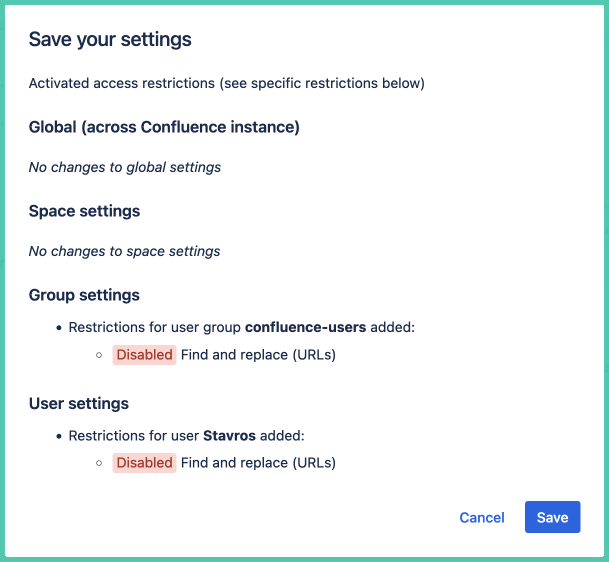
How to access permissions
Option 1: within the app
Open app from any page under Apps
At the bottom of the page click ‘App settings’ (only system administrators see this button)
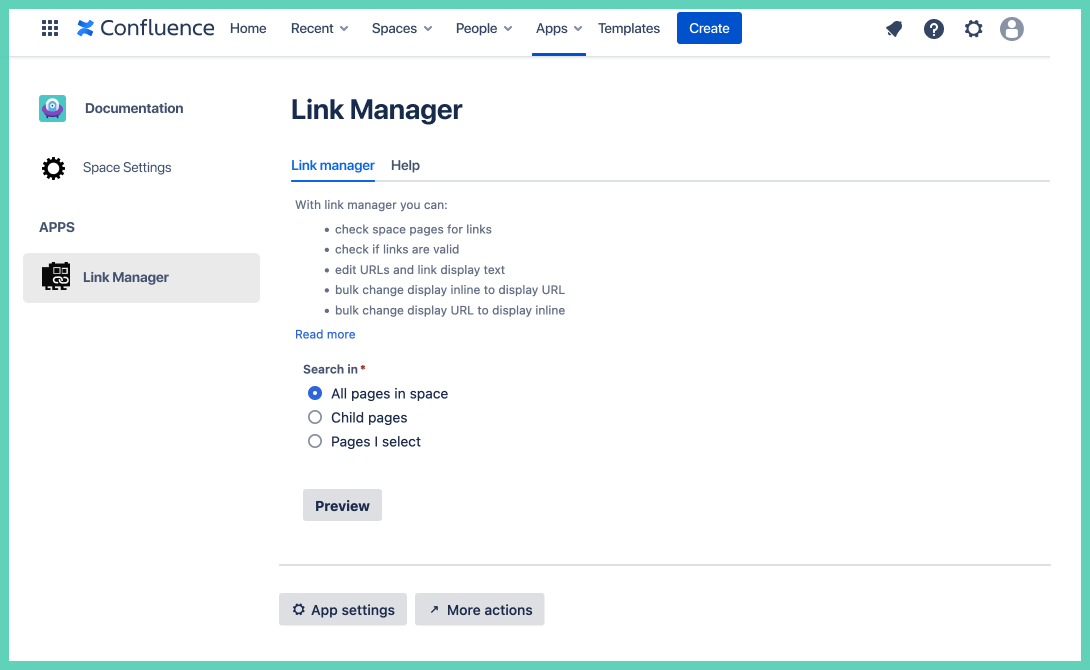
Option 2: via Confluence administration
Click on the Confluence administration gear icon in the top right
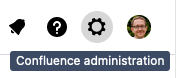
Under ‘Apps’ click on ‘Link Manager settings’
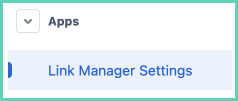
Enable restrictions
Toggle to active restrictions.
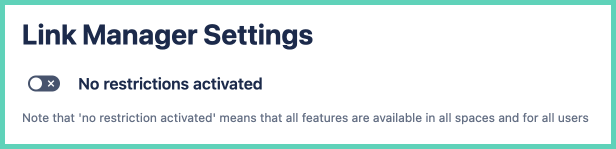
How to enable/disable a feature across Confluence instance
Under the ‘Global’ tab toggle to enable/disable a feature (also called a module). By default, all features are enabled:
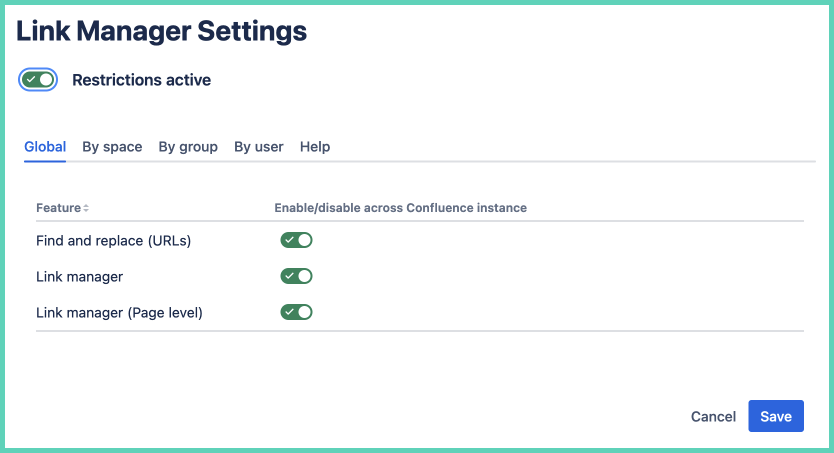
When you disable a feature under Global:
not visible to any user (includes system and space administrators)
does not show in any space
Nothing changes until you get to the preview popup after clicking Save. Then again click Save to confirm.
How to enable/disable a feature by space
Under the ‘By space’ tab type in the name of a space you want to add restrictions to. Then toggle to enable/disable a feature (also called a module). By default, all features are enabled:
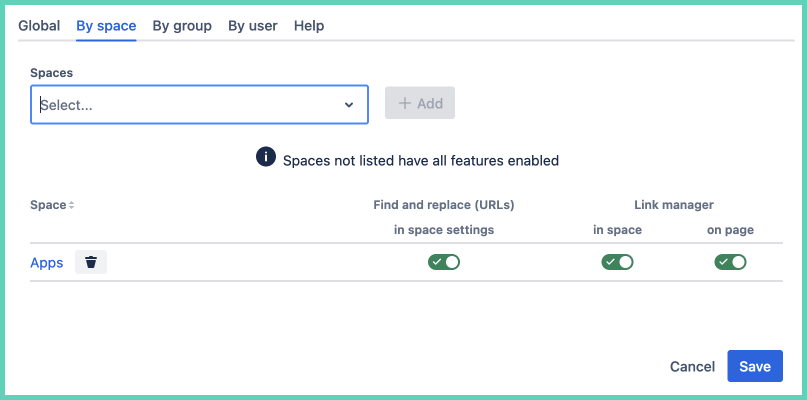
Nothing changes until you get to the preview popup after clicking Save. Then again click Save to confirm.
How to enable/disable a feature by group
Under the 'By group' tab type in the name of a group you want to add restrictions to. Then toggle to enable/disable a feature (also called a module). By default, all features are enabled:

Nothing changes until you get to the preview popup after clicking Save. Then again click Save to confirm.
How to enable/disable a feature by user
Under the 'By user' tab type in the name of a user you want to add restrictions to. Then toggle to enable/disable a feature (also called a module). By default, all features are enabled:
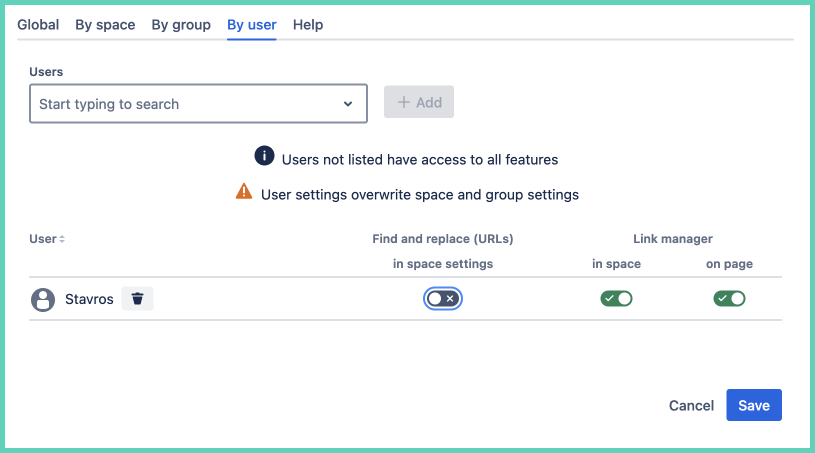
Nothing changes until you get to the preview popup after clicking Save. Then again click Save to confirm.
