Link manager
What you can do with link manager
Space level
Select pages to:
Display URL → Display inline
Display inline → Display URL
Display URL shows the full URL, example: https://www.atlassian.com/.
Display inline, shows the meta title of the link, example:

Page level
Bulk changes:
Display URL → Display inline
Display inline → Display URL
How to use link manager (space level)
About selecting pages to search
only searches pages in the space you are in
to search in a different space open Space Content Manager in that space
you must have permission to at least view the page
when search by child pages
only parent pages with children show as search options
Open the app Space level
Select the tab ‘Link manager’.
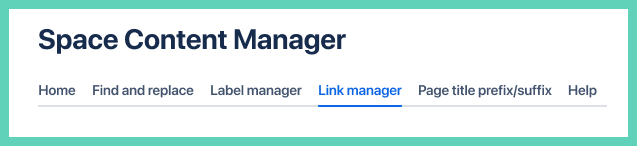
Default view
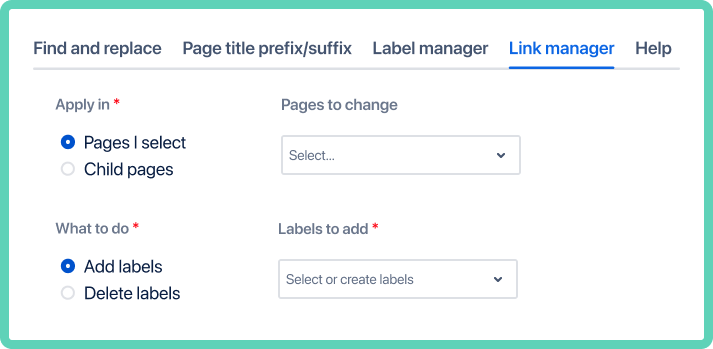
only administrators can see the ‘App settings’ and ‘More actions’ buttons
Select pages
The default page selection is the entire space. The other options:
select child pages (with or without parent)
choose pages one by one
click Preview
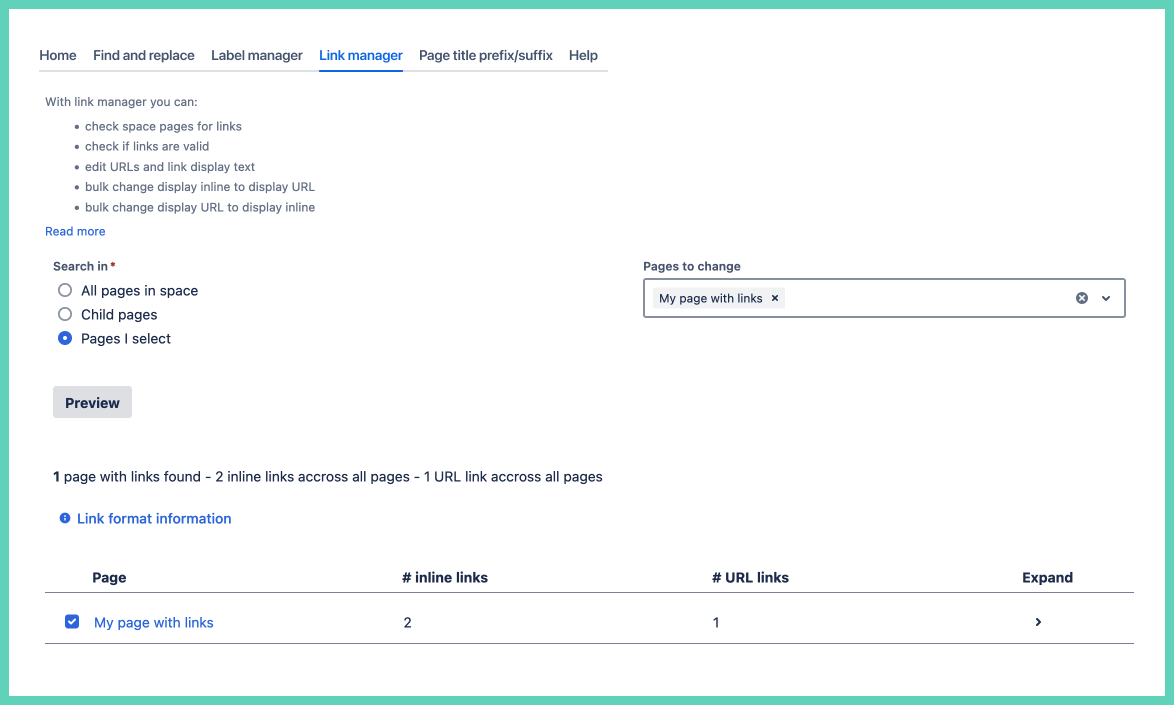
Expand to see each URL
deselect URLs you do not want to edit
to ignore an entire page deselect the page
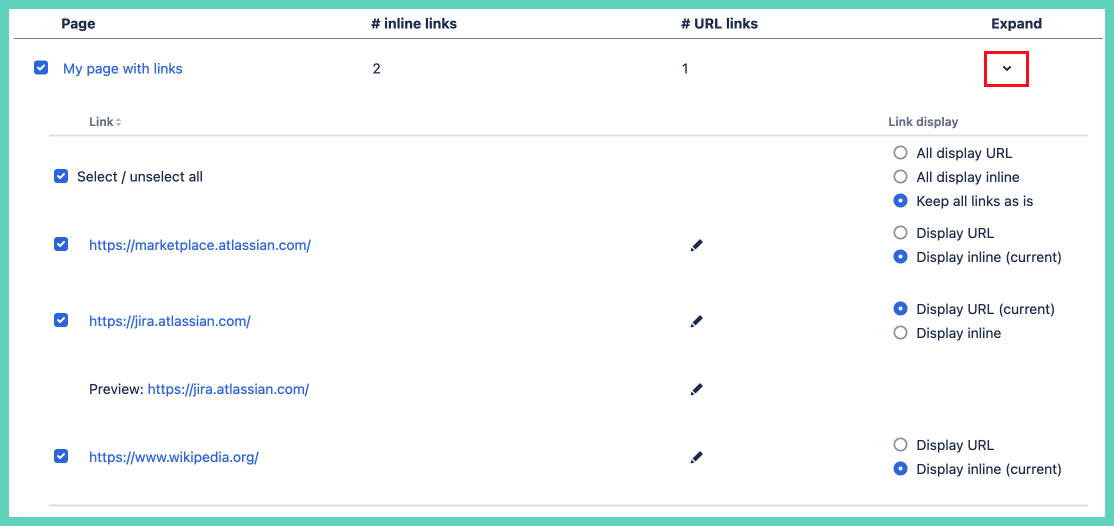
Bulk change all selected links
With one click all selected links can be set to change to ‘display URL’ or ‘display inline’.
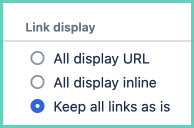
Change individual links to ‘display URL’ or ‘display inline’
The current link format is the default and is always indicated.
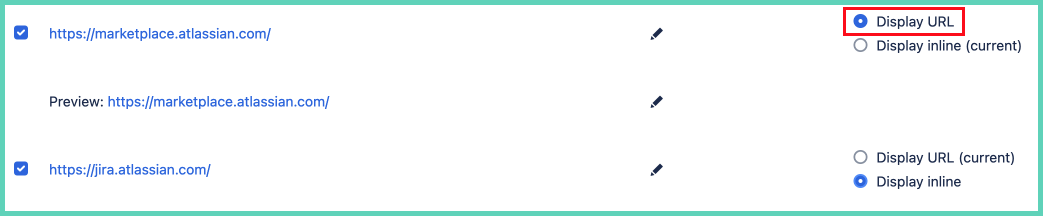
Edit the URL
Click on the edit button for the URL you want to update.
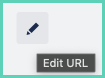
When finished editing click the check icon.

You cannot save an invalid URL.
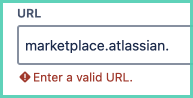
Finalize changes
After all edits have been made click the ‘Submit’ button in the bottom right.
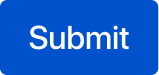
Confirmation
The ![]() icon shows next to URLs that have been updated. Those with no status have not changed.
icon shows next to URLs that have been updated. Those with no status have not changed.

How to use link manager (page level)
Open the app on any page under More actions.
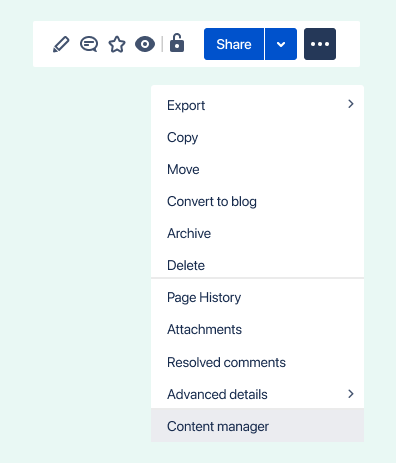
Editing links on the page level is almost identical to doing so at the space level, see above for full details.
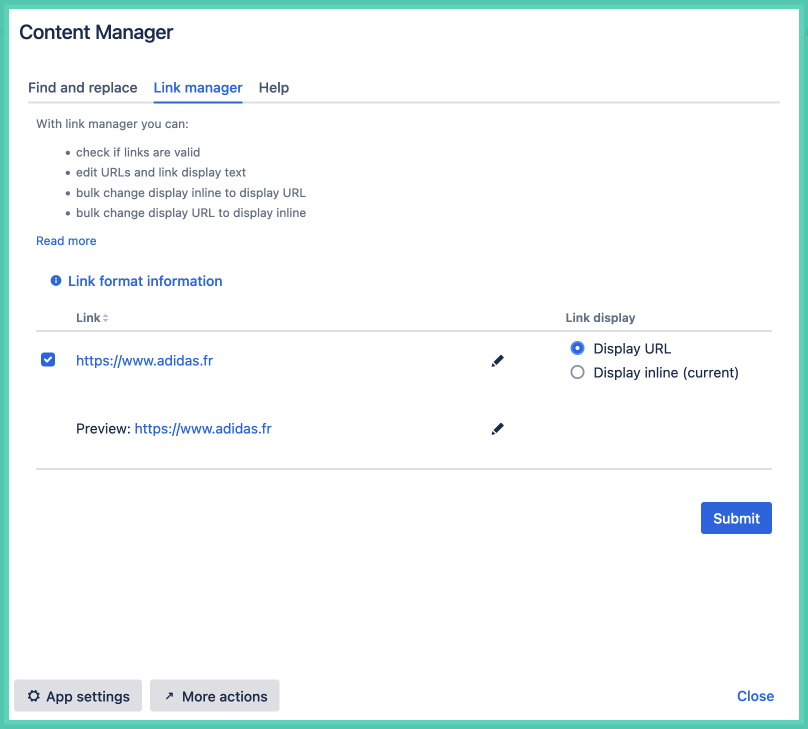
only administrators can see the ‘App settings’ and ‘More actions’ buttons
More actions (space admins only): bulk replace URLs
Two options to access this feature.
Click the ‘More actions’ button at the bottom of the opened app.
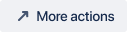
Or go to Space Settings.
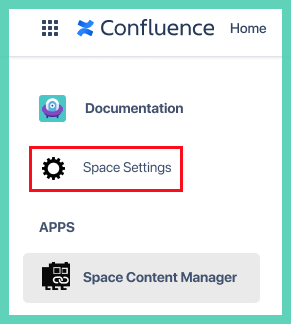
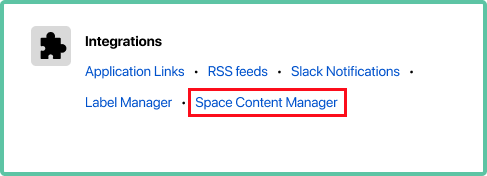
Enter the terms to find and replace and click the button Find.
You can change a complete URL or only a part of a URL. In the example below, it is to change the French (fr) version of a site to the Canadian (ca) version.
Preview changes.
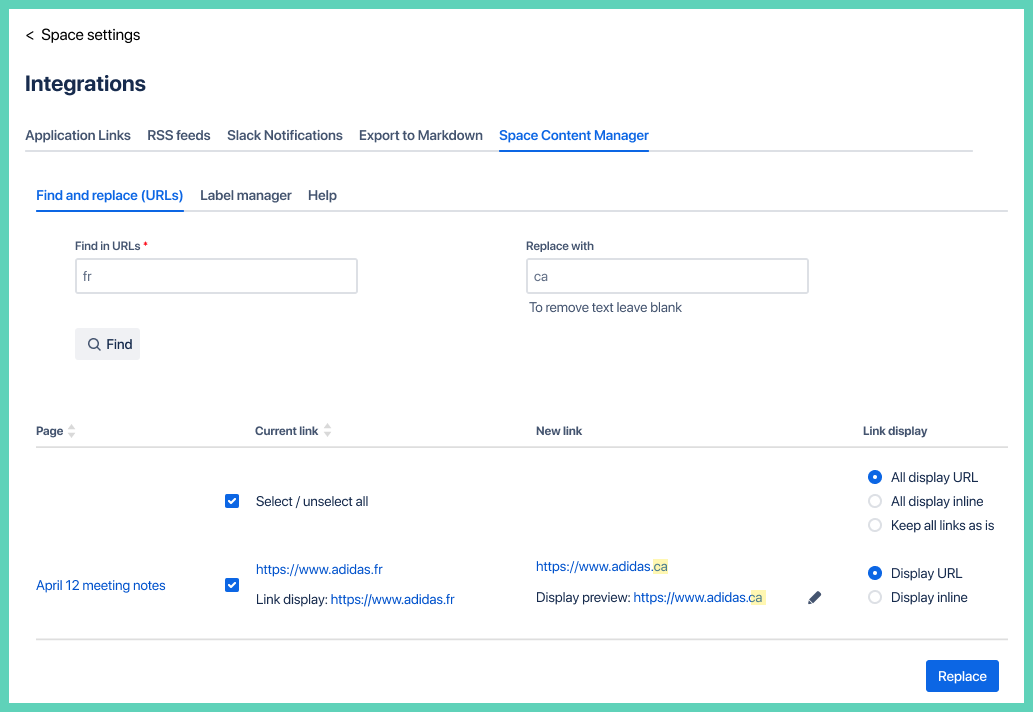
Option to bulk change or choose per URL to change from display URL to display inline (or the reverse).
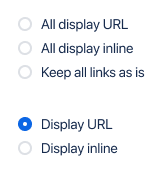
Unselect URL occurrences that you want to ignore. Per link or all at once.

If you choose Display URL, manually edit the URL by clicking the pencil icon.

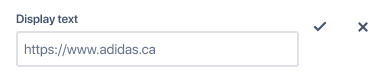
When you are happy with all the edits click the Replace button at the bottom.

Confirmation
The ![]() icon between the page title and link means it has successfully updated.
icon between the page title and link means it has successfully updated.

Formatting tips: URLs, emails, phone numbers
URLs
each URL must start with 'http://' or 'https://'.
Emails
Confluence supports advanced mailto: link formatting to prepopulate an email when the link is clicked. The email is normally created in the desktop client as it is the default on most computers.
must start with 'mailto:' followed by the email
Multiple emails
When a user clicks on the link it prepopulates the To field with multiple emails.
CC and/or BCC
To add CC and BCC to your email, use the cc or bcc parameter.
mailto:email@example.com?cc=secondemail@example.com, anotheremail@example.com, &bcc=lastemail@example.com
Subject line
Include a prepopulated subject line.
mailto:email@example.com?subject=Subject line text
Body text
Include a prepopulated body text.
mailto:email@example.com?body=Body text
Combine parameters
mailto:email@example.com?cc=secondemail@example.com, anotheremail@example.com, &bcc=lastemail@example.com&subject=Mail from our Website&body=Some body text here
Phone numbers
The ‘tel:’ format is not fully supported.
Within same country, Confluence native
‘tel:’ links can only have numbers. Therefore, a number only works for callers from within the same country and if the number is written in the URL exactly as if dialing within the country. Example in North America ‘tel:2025557777'.
The 'tel:+' for international calling does not work natively in Confluence.
International calling, need an app
The only way to use 'tel:+' is to get an HTML macro app from the Atlassian Marketplace so that you can use HTML on the page. Here is an example as to what you could add inside such a macro to make the phone number usable for users in any country:
<a href="tel:+441234567890“>Call us</a>
Atlassian does not have short term plans to fully support the tel: standard (see closed feature request).
