Restrictions: limit access per feature (admin only)
Must have system administrator access
What system administrators can do
limit any feature by space
limit any feature by group
limit any feature by user
enable/disable any feature across a Confluence instance
Examples:
in space 'Finance' only space admins can use Label Manager
in space 'Team' user 'Carlos' cannot use Page title prefix/suffix
disable Find and Replace for all users
Saving changes
Nothing changes until you get to the preview popup after clicking Save. Then again click Save to confirm.
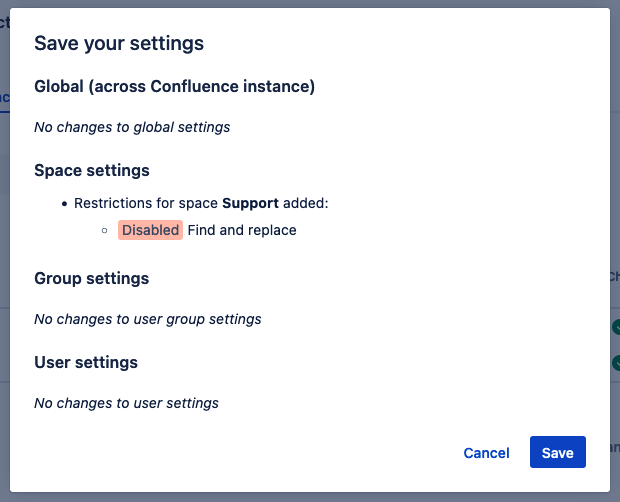
How to access permissions
Option 1: within the app
Open app from any page under Apps
Click button ‘App settings’ (only system administrators see this button)
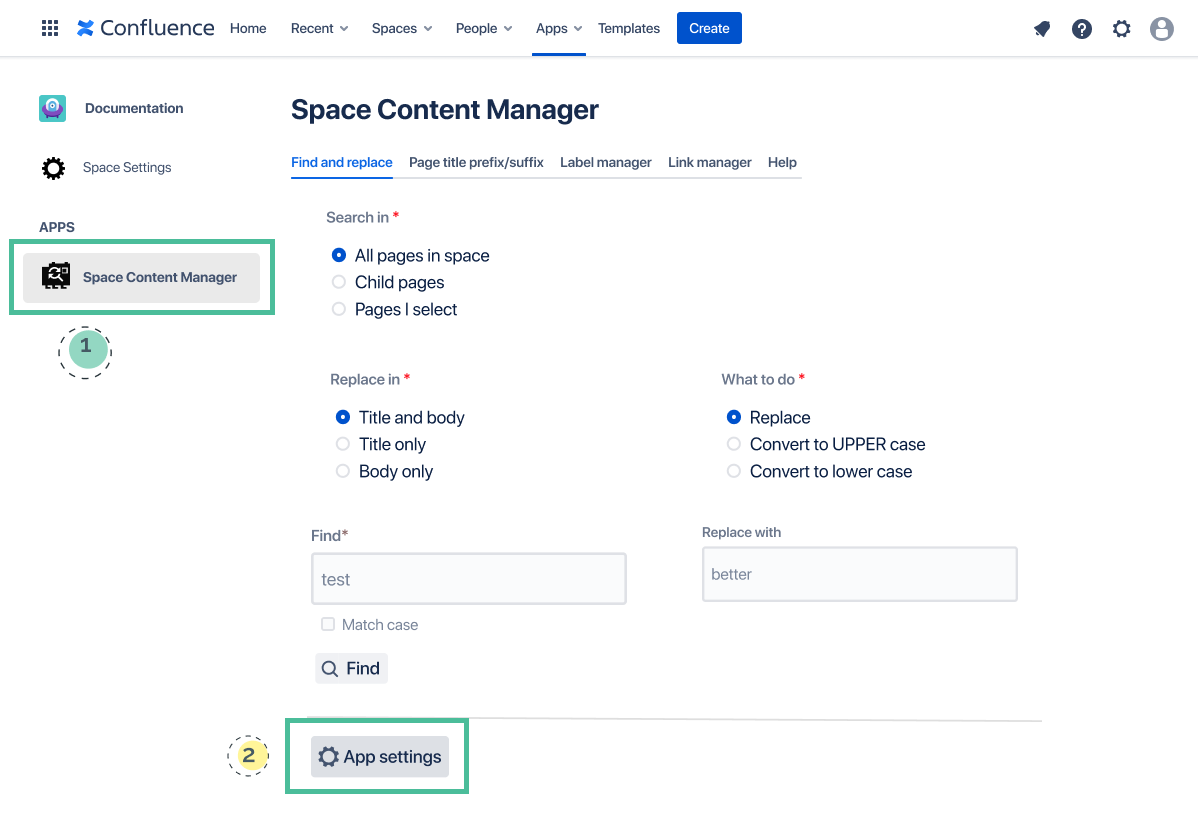
Option 2: via Confluence administration
Click on the Confluence administration gear icon in the top right
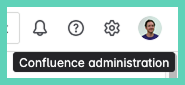
Under ‘Apps’ click on ‘Space Content Manager settings’

By feature: How to enable/disable a feature across the Confluence instance
Under the Global tab toggle to enable/disable a feature (also called a module). By default, all modules are enabled:
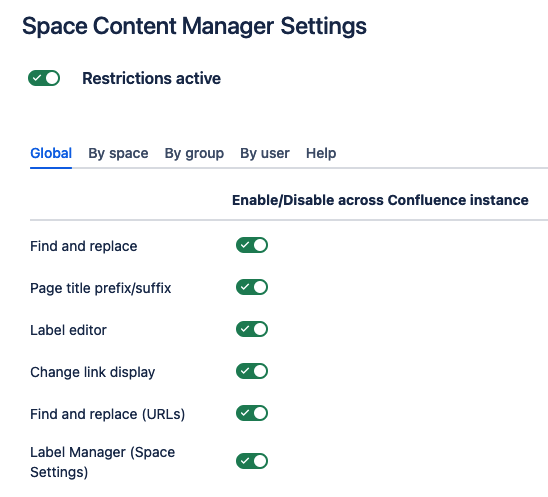
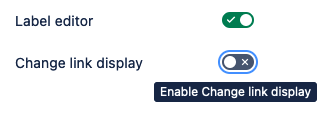
When disable a feature under Global:
not visible to any user (includes system and space administrators)
does not show in any space
Nothing changes until you get to the preview popup after clicking Save. Then again click Save to confirm.
By space: How to enable/disable a feature by space
Under the By space tab toggle to enable/disable a feature (also called a module). By default, all modules are enabled:
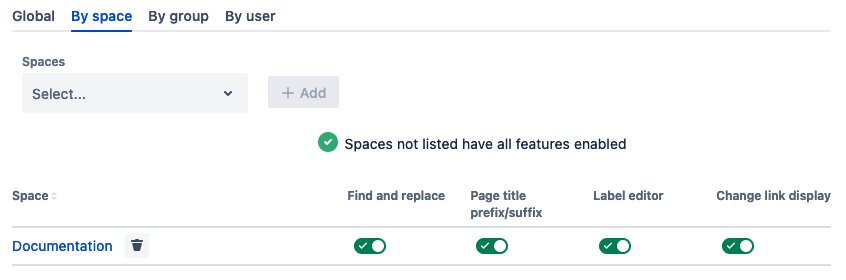
To add a space to the list in order to edit the access to a feature:

Add the space you have selected. You can choose multiple spaces to add at the same time:
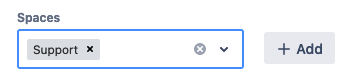
Once the space is added you can enable/disable a feature per space:
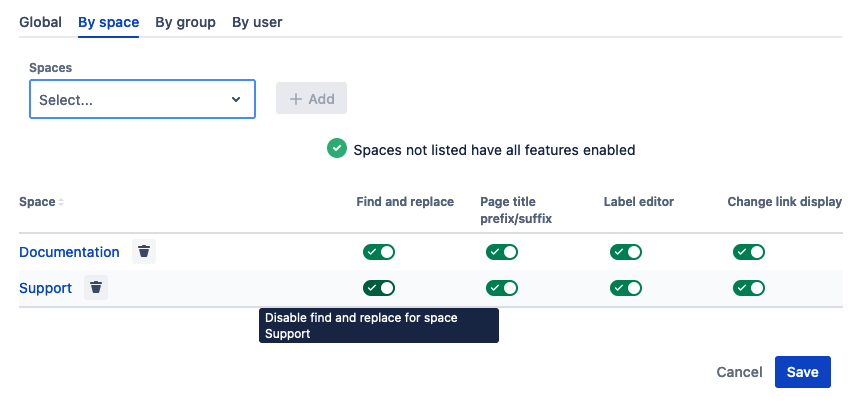
Nothing changes until you get to the preview popup after clicking Save. Then again click Save to confirm.
By group: How to enable/disable a feature by group
Under the By group tab toggle to enable/disable a feature (also called a module):
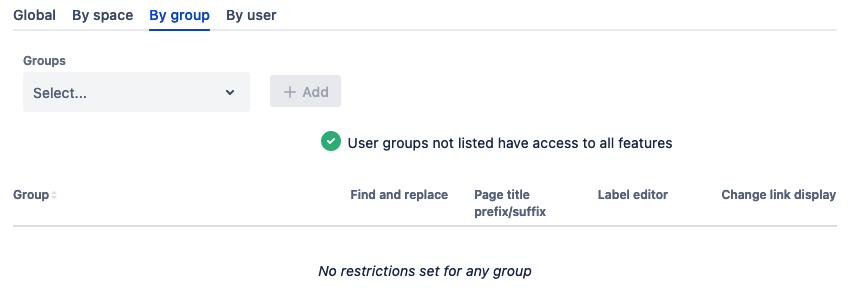
To add a group to the list in order to edit the access to a feature:
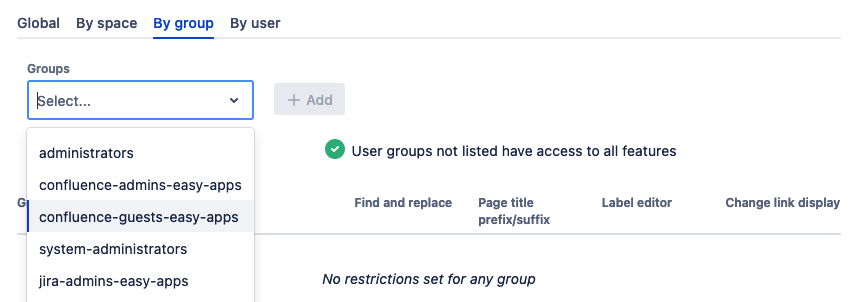
Add the group you have selected. You can choose multiple groups to add at the same time:
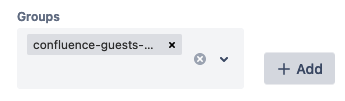
Once the space is added you can enable/disable a feature per space. By default, all modules are enabled:
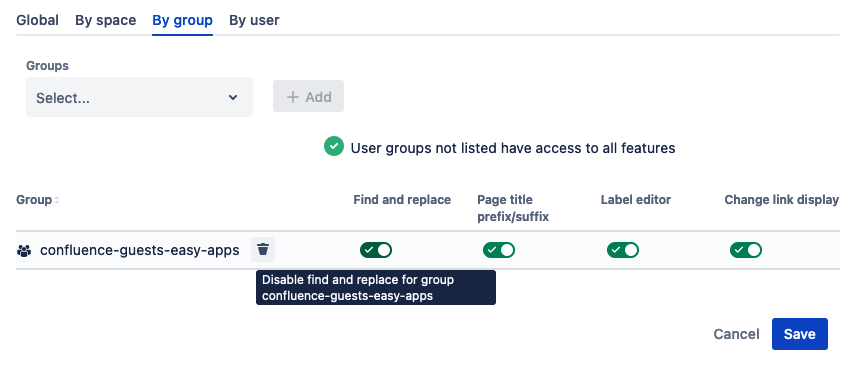
Nothing changes until you get to the preview popup after clicking Save. Then again click Save to confirm.
By user: How to enable/disable a feature by user
Under the By user tab toggle to enable/disable a feature (also called a module). By default, all modules are enabled:
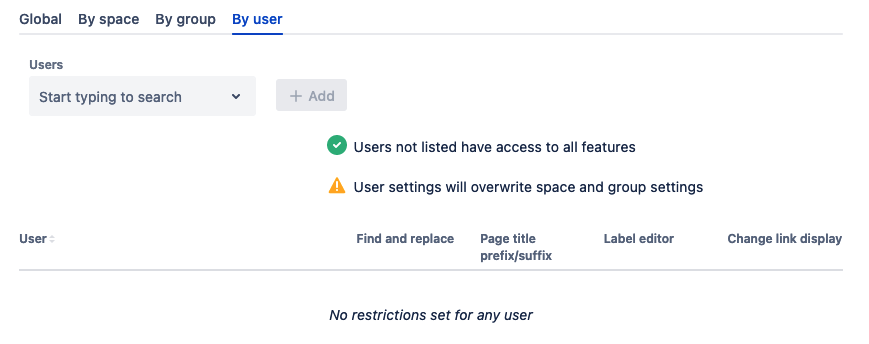
To add a user to the list in order to edit the access to a feature:
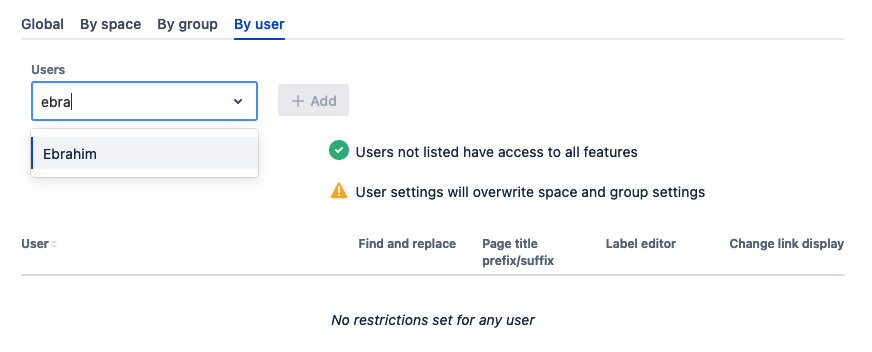
Add the user you have selected. You can choose multiple users to add at the same time:
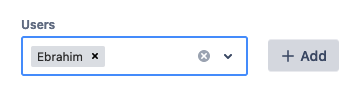
Once the user is added you can enable/disable a feature per user. By default, all modules are enabled:
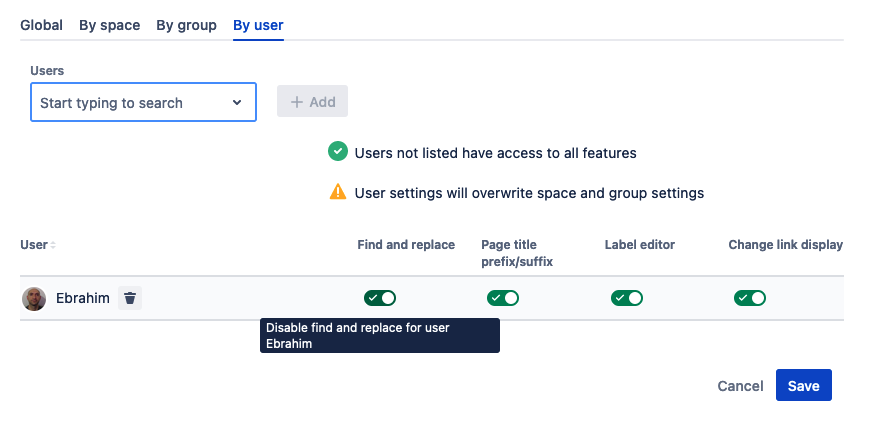
Nothing changes until you get to the preview popup after clicking Save. Then again click Save to confirm.
